(no subject)
Sunday, 30 October 2016 23:30i really like tweetdeck, i think it’s Leagues better than desktop twitter and i’ve never stopped using it once i seriously started, ha. so here’s how i use it and utilise it and make it work for me!
step one: first go to http://tweetdeck.twitter.com. you will be greeted by this screen:

click the login button and enter your account details! for this tutorial i’m going to use my kin account because my main account is already all set up and stuff.
when you first log in you see this intro screen:
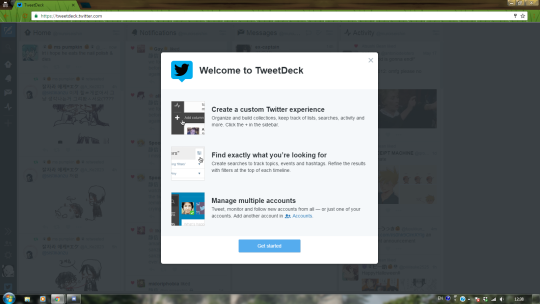
and when you click “Get started” it takes you to tweetdeck, which looks like this:
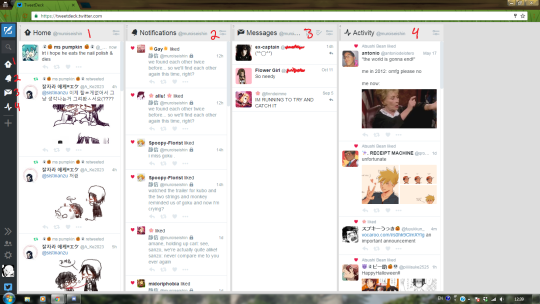
by default it has 4 columns set up for you, which are listed in the left sidebar as icons. the default columns are:
1. home. this is the feed you see on your twitter dot com homepage. tweets of everyone you follow show up here! unlike twitter web, the home column refreshes automatically, which means tweets show up as soon as they’re posted.
2. notifications. same as notifs on twitter web, any likes/replies to your tweets show up here.
3. messages. your dms! i scribbled out some of the @s because it’s secret
4. activity. i never use the activity column, but basically any tweets that people you follow like will show up here? personally i think it’s a pointless column. so let’s get rid of it.

click on the icon that looks like two lines with dots on them, to the right of the column’s header. that brings up the column’s menu, which looks like this:

clicking on “remove” will get rid of the column.
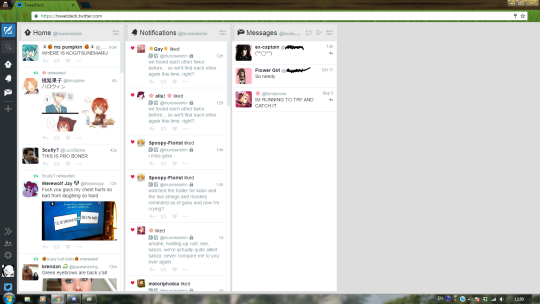
bam, all gone!
to add a new column, click on the plus sign on the left sidebar:
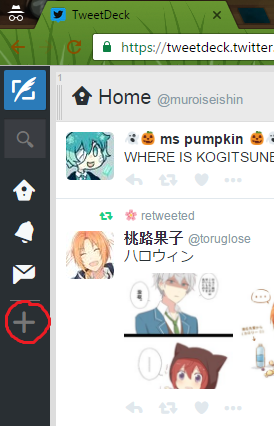
a menu will pop up with different options for columns you can add. it looks like this:
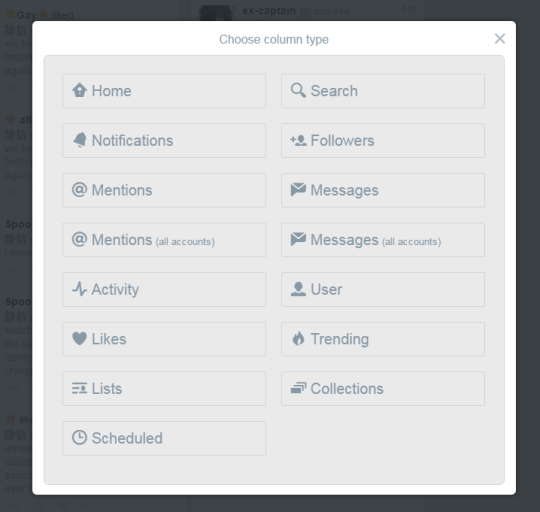
we already have home and notifications up for my main account, and we don’t have any other accounts added yet, so we can ignore those options for now. let’s click on “user”!
the “user” column lets you add a column that’s just the tweets from one particular account. by default it’ll give you the option to add a column for the accounts you have on tweetdeck:
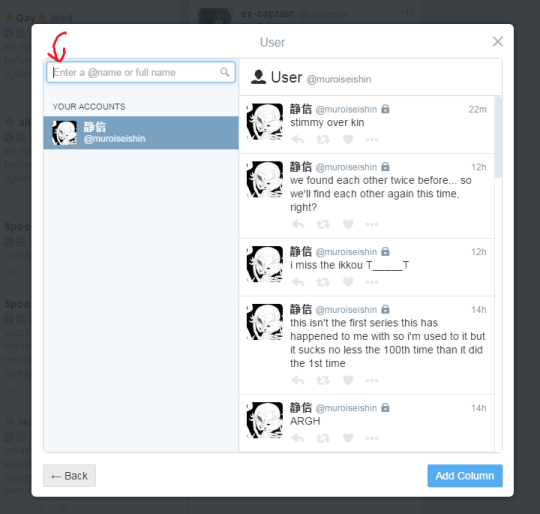
i only have my kin account added atm, so it only gives me that as an option. but i’ve put a red arrow by the search bar, which lets you search for other accounts you might want to add. let’s add preston’s account!

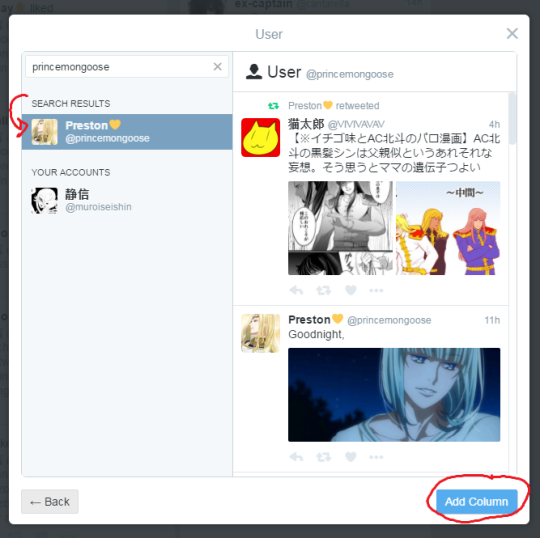
searching for preston’s @ pulls up her account as a result. click on it, and then click “add column” to add it!

tadaa, there she is!!
now let’s make a new tweet. hit the blue “tweet” icon at the top left of the screen:


hitting that brings up the new tweet column, which has a couple different options.
1. accounts. this is where you’ll be able to choose which account you want to tweet from. right now, we only have one account added, so there’s only one option. here’s what my main’s account selection looks like:
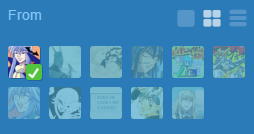
(i have a lot of fucking twitters klfgjdfgjkkdjgf)
you can change how the icons here look, too. there’s big icons, which is the default:

small icons, which i use because i have so many, and then a more detailed list form:

2. this is where you compose the body of your tweet. just type it in there!
3. tweet button. hit “tweet” when you’re done to send your tweet. you can also hit ctrl + enter and it’ll send.
4. add images. this lets you attach pics to your tweets.
5. schedule tweet. this lets you schedule a tweet to post at a specific time in the future! pretty nifty.
6. direct message. this lets you compose a DM to someone instead of a tweet.
7. stay open checkbox. if you don’t have this checked, the tweet column will disappear after you publish a new tweet. if you have it checked, it stays open.
tweetdeck is cool, but it’s pretty redundant if you only have one account added. so let’s add another!

look at the bottom left of the page. there’s 3 icons here.
1 expands the left sidebar, which gives you a view that looks like this:

2 is accounts, and 3 is settings. let’s click on the accounts button now. doing so brings up this sidebar:

to add an account, fill in the username and password of the account you want to add, and then click the “Add Account” button.
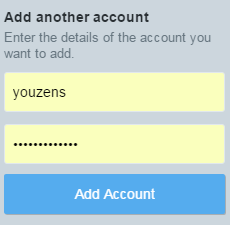

tadaa, there i am!
now the new tweet window has icons for both of my added accounts.
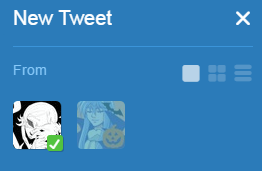
to switch between them, just click on the icons! whatever account has the green checkmark on it, that’s the account your tweet will publish from. you can also publish tweets from multiple accounts at once:

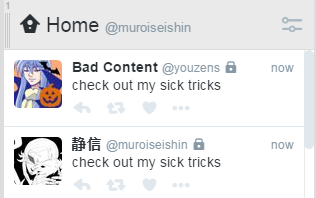
now that i have more than one account added, it’ll show up as an option when you add columns. since i have two, let’s put notification columns up for both of them so i never miss a tweet!
click the plus sign to add a column, then select “notifications”. the window will show two accounts now:
i’ve selected my main, then hit the add column button.

there it is! but i don’t like it all the way at the end there, i want it next to my other notifications column. you can move columns in tweetdeck 1 of 2 ways. the first way is to click and drag the column itself. if you click and hold in the textured area in the top right of the column, you should be able to move it.
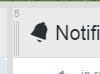
this bit. the second way is to click and drag the column’s icon in the left sidebar, like so:

tadaa, now my notification columns are next to each other!!

anyway, that’s about it for the basics of tweetdeck!! if you have any questions feel free to ask me. :3c